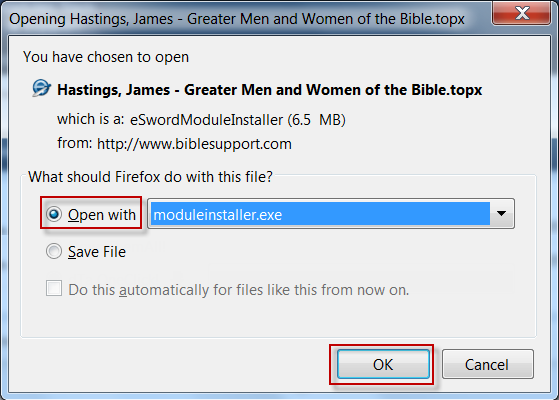The e-Sword Module installer
The e-Sword Module Installer automatically installs your e-Sword modules! It copies your e-Sword module to your e-Sword Resources Location or User Files Location on your Windows PC.
Credit to Josh Bond – www.biblesupport.com
Step 1:
Download and install the Module Installer. (During or after the download, click “Open” or “Run” to install the Module Installer)
Step 2:
After installing the program, you can install modules from Windows Explorer or your browser.
Option A – Double Click the file in Windows Explorer
You can now double-click any e-Sword module you downloaded in Windows Explorer:
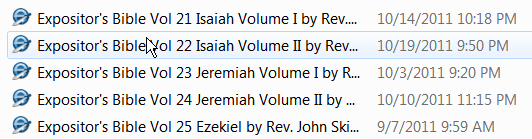
(If the Module Installer asks you for Administrator permissions, click “Yes”.)
For a non-editable module, the Module Installer shows this screen (don’t worry, all you have to do is click “OK”).
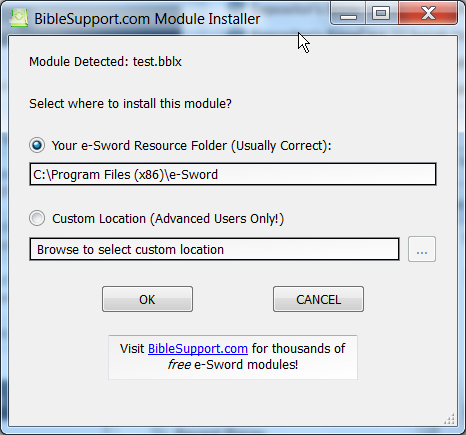
For an editable module, the Module Installer shows this screen (don’t worry, all you have to do is click “OK”).
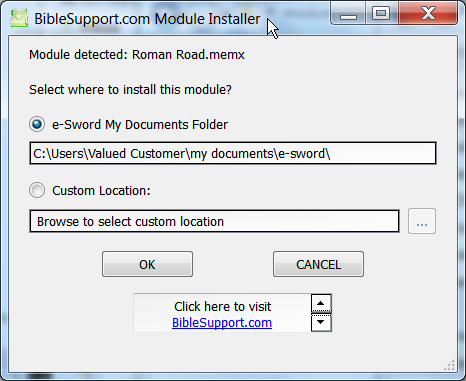
Option B – Installing directly from Internet Explorer
You can install a module without leaving Internet Explorer. After starting your download, click Open in the popup at the bottom of the screen. This will launch the Module Installer when the download finishes.

Option C – Installing directly from your browser
You can install a module without leaving your browser. After starting your download, the download popup below will appear. Click the “Open with” option and click “OK”. This will launch the Module Installer when the download finishes.